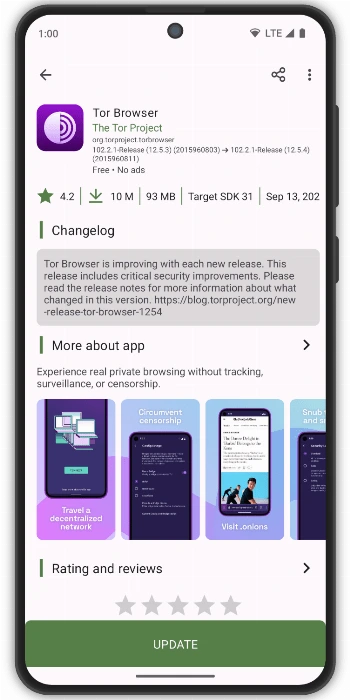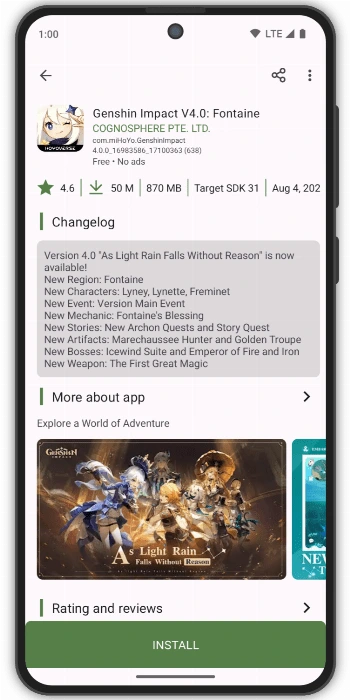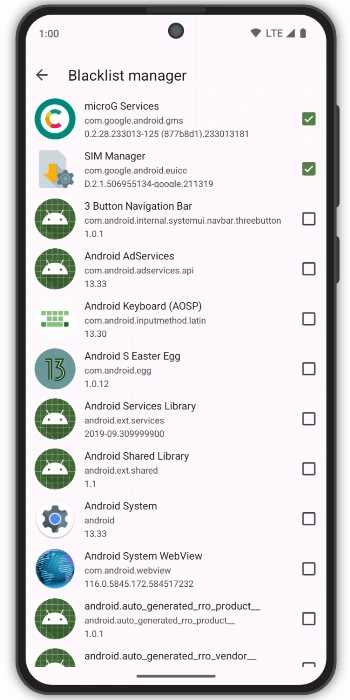Aurora Store
The Aurora Store is a popular alternative to the Google Play Store for Android users. It lets you download and update apps without needing a Google account. The store is open-source, meaning it’s transparent and respects user privacy. With Aurora, you can access millions of apps safely and easily.
One of the best features of Aurora Store is its simplicity. It has a clean interface, fast downloads, and no unnecessary bloat. Whether you want to avoid Google services or just explore more app options, Aurora is a great choice. Plus, it offers both anonymous and authenticated login options for flexibility.
What Is Aurora Store?
Aurora Store is an open-source app. This means its code is public for anyone to see and check. It lets you download apps that are usually found on Google Play. It works as a “frontend” to the Google Play Store. This means it connects to Google’s servers. But it gives you more options.
Aurora Store lets you:
- Download apps and games from the Google Play Store without a Google account.
- Get app updates without logging in.
- Browse apps anonymously (optional).
- Access region-locked apps.
It’s a lightweight and privacy-friendly alternative to the official Play Store.
How Does it Work?
When you use Aurora Store, it fetches apps directly from Google Play’s servers. It doesn’t host the apps itself. It’s like a browser for the Play Store. You can search, download, and update apps.
You can choose to log in with your Google account. This is useful for accessing paid apps you already own. However, many users prefer the anonymous login for privacy.
Important Considerations
While Aurora Store offers many benefits, there are some things to know. It’s an alternative, not officially supported by Google. So, sometimes, changes on Google’s end can affect its functionality.
Also, for paid apps, you might still need to link your Google account. This is because the purchase is tied to your Google ID. It’s always wise to be careful when downloading apps from any source. Ensure you get Aurora Store from trusted places, like its official website.>
Is Aurora Store Safe and Legal?
This is a common question.
- Safety: Aurora Store is open-source. It’s also verified by F-Droid. The apps themselves are the same as on Google Play. However, always be careful. Download apps from trusted sources.
- Legality: Aurora Store is a third-party client. It accesses public data from Google Play. It does not own or distribute the apps itself. While Google’s terms of service might discourage it, using Aurora Store is generally considered legal.
Aurora Store Key Features for Android
The Aurora Store is a popular alternative to the Google Play Store for Android users. It offers a secure and private way to download apps without needing a Google account. Below are its key features explained in simple terms.
1. No Google Account Required
- Download apps anonymously without logging in.
- Use a guest account or a custom Google account if needed.
- Avoid Google tracking while accessing your favorite apps.
2. Privacy-Focused App Downloads
- Aurora Store does not collect personal data.
- Get apps directly from Google’s servers without sharing your identity.
- A great choice for users who value privacy and security.
3. Easy App Updates & Downloads
- Update installed apps with a single click.
- Download APK files directly to your device.
- Works like the Play Store but without restrictions.
4. Multiple Download Options
- Choose between split APKs (SAI) or bundled APKs.
- Supports background downloads for convenience.
- Install apps in different languages and regions.
5. Ad-Free & Lightweight
- No annoying ads or bloatware.
- Smooth performance even on low-end devices.
- Simple, clean interface for easy navigation.
6. Spoof Device Information
- Change your device model and region to access geo-restricted apps.
- Bypass unfair app restrictions from developers.
- Useful for testing apps on different devices.
7. Open-Source & Free
- Aurora Store is 100% free with no hidden costs.
- Open-source code ensures transparency and trust.
- Regular updates for bug fixes and improvements.
8. Anonymous Login Option
You can log in anonymously using a random Google account. This keeps your personal data safe while still allowing access to apps.
9. Modern Interface
The app boasts a beautiful, modern design. It’s built with the latest Material Design guidelines. This makes navigation smooth and intuitive. Finding apps becomes an easy task.
10. Offline Downloads
You can even manage downloads offline. It has a built-in download manager. This means more control over your app installations. You can pause and resume downloads as needed.
11. Older App Versions
Need an older version of an app? Aurora Store often provides access to them. This is useful if a new update causes issues. You can revert to a more stable version.
12. Download Manager
It includes a robust download manager. You can easily manage your app downloads. It also helps with updates for installed applications.
Access to All Play Store Apps
Despite being an alternative, Aurora Store gives you full access to Google Play Store’s app catalog. You can find and download almost any app available on Google Play. This includes popular apps and games. Therefore, you don’t miss out on your favorite applications.
Get Started with Aurora Store for Android
Download and Install Aurora Store APK
The Aurora Store is a great alternative to the Google Play Store. It lets you download apps safely without a Google account. Below is a simple guide to installing Aurora Store on your Android device.
Step 1: Enable Unknown Sources
Since Aurora Store is not on Google Play, you must allow third-party installations.
- Open Settings on your Android device.
- Go to Security & Privacy (or Apps & Notifications on some devices).
- Find Install Unknown Apps or Unknown Sources.
- Enable it for your browser (Chrome, Firefox, etc.).
Step 2: Download Aurora Store APK
- Open your browser.
- and go to Filetomob.com website.
- Search For Aurora APK Download.
- Find the latest APK version.
- Tap Download and wait for the file to save.
Step 3: Install Aurora Store
After downloading, you need to install it. Android devices block installs from unknown sources by default. You’ll need to change a setting.
- Open your File Manager and find the downloaded APK.
- Tap on the file and select Install.
- Wait for the installation to finish.
- Once done, tap Open to launch Aurora Store.
Step 4: Set Up Aurora Store
- Open the app and choose between:
- Anonymous Login (no account needed).
- Google Account Login (if you prefer).
- Select your preferred settings (theme, update preferences, etc.).
- Tap Submit to finish setup.
Step 5: Start Using Aurora Store
- Search for apps just like on Google Play.
- Download and install apps safely.
- Check for updates in the Updates tab.
Important Notes
- Updates: You might need to manually update Aurora Store. Check the official website regularly.
- Permissions: Aurora Store will ask for some permissions. Grant them for it to work correctly.
- Security: Always download APKs from trusted sources. This helps protect your phone from malware.
Now you have Aurora Store installed. Enjoy exploring and downloading apps with more privacy!
Final Tips
- Keep Aurora Store updated for the best experience.
- Use a VPN for extra privacy.
- Disable Unknown Sources after installation for security.
Using Aurora Store
Once installed, open the app. You’ll see a welcome screen.
Login Methods
You have choices for logging in:
- Anonymous: This is the easiest way. It’s also the most private. You don’t need to enter any details. Most users choose this option.
- Google Account (optional): You can use your Google account. This is if you want to access your purchased apps. However, it defeats the privacy purpose.
- Secure (deprecated): This method is no longer recommended.
Choose “Anonymous.” Then, accept the terms and conditions.
Grant Permissions
Aurora Store needs some permissions. It needs storage access. This is to save downloaded apps. Grant these permissions. Then, you’re ready to go.
Finding Apps
The interface is simple. It looks a lot like Google Play Store.
- Search Bar: Type the app name you’re looking for.
- Categories: Browse apps by category.
- Updates: See available updates for your installed apps.
- Downloads: Check the progress of your downloads.
Downloading Apps
Once you find an app:
- Tap on it: This opens the app’s page.
- Click “Install”: The download will start.
- Allow installation: You might need to allow Aurora Store to install apps. This is a common Android security feature.
- Open the app: After installation, you can open the app.
Update Apps with Aurora Store
Aurora Store can update your apps automatically.
- Open the app and go to Updates.
- Tap Update All or select individual apps.
- Wait for the downloads to finish.
Customize Aurora Store Settings
For a better experience, adjust the settings.
- Go to Settings (three-line menu).
- Enable Auto-Update if needed.
- Choose a Theme (Light/Dark).
- Set your preferred Download Location.
Troubleshooting Common Issues
If Aurora Store isn’t working, try these fixes:
- Clear cache in app settings.
- Switch to a different mirror (in Settings > Network).
- Reinstall the latest version.
Tips for Better Use
- Update Regularly: Keep Aurora Store updated. This ensures the best performance and security.
- Check App Details: Before downloading, check app permissions. See who developed the app. This helps you make informed choices.
- Use a VPN: For extra privacy, consider using a VPN. This encrypts your internet traffic.
Pros and Cons of Aurora Store For Android
The Aurora Store is a popular alternative app store for Android devices. It acts as a client for the Google Play Store, meaning it gives you access to most of the same apps. However, it offers some key differences. Let’s look at the pros and cons of using Aurora Store.
Pros of Aurora Store for Android
Enhanced Privacy:
This is a major advantage. Aurora Store allows you to download apps anonymously. You don’t need to log in with a Google account. This helps protect your personal data and privacy.
No Google Play Services Needed:
Many Android devices rely heavily on Google Play Services. Aurora Store lets you install and update apps without them. This is useful for devices that don’t have GMS (Google Mobile Services), like some Huawei phones.
Access to Region-Restricted Apps:
Sometimes, apps are not available in certain countries or regions on the Google Play Store. Aurora Store can often bypass these restrictions. You can even spoof your device information or location.
Open Source:
Aurora Store is open-source. This means its code is publicly available for anyone to inspect. This transparency can build trust among users.
User-Friendly Interface:
The app has a clean and intuitive design. It’s similar to the Google Play Store, making it easy to navigate.
Download Older Versions:
Aurora Store often allows you to download older versions of apps. This can be helpful if a new update causes problems or removes features you like.
App Management:
You can easily manage your installed apps. This includes checking for updates, blocking updates for specific apps, and automatically deleting APK files after installation.
Cons of Aurora Store for Android
Google Account for Paid Apps:
While you can download free apps anonymously, accessing previously purchased paid apps usually requires logging in with your Google account. This reduces the anonymity benefit.
Potential Terms of Service Violation:
Using Aurora Store, especially with your Google account, might violate Google’s terms of service. This could potentially lead to your Google account being temporarily or permanently banned.
Reliance on Google Servers:
Despite its privacy features, Aurora Store still connects to Google’s servers to fetch app data. So, some data about your app downloads may still be linked to Google.
Compatibility Issues:
Some apps rely heavily on Google Play Services to function correctly. These apps might not work as expected when downloaded through Aurora Store without GMS. Banking apps or apps requiring in-app purchases are common examples.
Less Convenient Updates:
Google Play Store often provides seamless background updates. With Aurora Store, updates might require more manual intervention.
Rate Limiting:
Google may sometimes rate-limit anonymous accounts used by Aurora Store. This can lead to slower downloads or temporary blocking of access.
No Google Play Protect:
Google Play Protect is a built-in security feature in the Google Play Store. It scans apps for malware. Aurora Store does not have this feature. While Aurora Store is generally considered safe, users need to be more vigilant about the apps they download.
Frequently Asked Questions About Aurora Store for Android
What Is the Aurora Store?
The Aurora Store is a third-party app store for Android. It provides access to millions of apps from the Google Play Store without requiring a Google account. Key features include:
- No login needed (optional for paid apps).
- Ad-free and open-source.
- Regular updates for installed apps.
Is Aurora Store Safe to Use?
Yes, Aurora Store is generally safe because it fetches apps directly from Google’s servers. However, keep these points in mind:
- Download only from the official Aurora Store website.
- Avoid unofficial modded versions, as they may contain malware.
- Check app permissions before installing.
Can I Download Paid Apps for Free?
No, Aurora Store does not support piracy. While you can browse paid apps, downloading them requires a valid Google account and payment. The app promotes ethical use and respects developers’ work.
Why Are Some Apps Not Available?
Some apps may be missing due to:
- Regional restrictions.
- Google’s licensing policies.
- Incompatibility with your device.
How Do I Update Apps Using Aurora Store?
Updating apps is easy:
- Open Aurora Store and go to “Updates.”
- Tap “Update All” or select individual apps.
- The app downloads and installs updates automatically.
Does Aurora Store Work Without Google Play Services?
Yes! Aurora Store works even if you don’t have Google Play Services installed. This makes it a great choice for de-Googled Android devices.
What Should I Do If Aurora Store Crashes?
Try these fixes:
- Clear the app cache in settings.
- Reinstall the latest version.
- Check for known issues on Aurora’s official channels.
Does Aurora Store Require Root Access?
No, Aurora Store works without root. You can install and use it like any other Android app. Root access is only needed for advanced features like installing apps as system apps.
Can I Log In with My Google Account?
Yes, but it’s optional. Logging in allows you to:
- Access your purchased apps.
- Download paid apps (if you own them).
- Sync your app library.
However, Aurora Store works fine without an account for free apps.
Why Does Aurora Store Sometimes Fail to Download Apps?
Download issues can happen due to:
- Server overload (try again later).
- Slow internet connection.
- Google blocking anonymous access temporarily.
Switching to a different download method (native or session) in settings may help.
Is Aurora Store Legal?
Yes, Aurora Store is legal. It acts as a frontend for the Google Play Store, similar to a web browser. However, downloading paid apps without purchasing them is piracy and illegal.
How Do I Change the Theme or Language in Aurora Store?
To customize the app:
- Open Settings in Aurora Store.
- Go to Appearance for theme options (dark/light mode).
- Select Language to switch to your preferred language.
Can I Use Aurora Store on a Chromebook or Android TV?
Yes, if your device supports Android apps. However:
- Some Chromebooks may block third-party APKs.
- Android TV users should sideload the app and use a mouse for navigation.
How Often Does Aurora Store Update Its App Database?
Aurora Store fetches app data in real-time from Google’s servers. You’ll always see the latest versions of apps.
What’s the Difference Between Aurora Store and Aurora Droid?
- Aurora Store → Downloads apps from Google Play.
- Aurora Droid → A F-Droid client for open-source apps.
Both are privacy-focused but serve different purposes.
Does Aurora Store Support Multiple User Accounts?
No, you can only log in with one Google account at a time. To switch accounts, log out and log in again.
How Can I Fix “Download Pending” Errors?
If downloads get stuck:
- Restart the app.
- Clear Aurora Store’s cache.
- Change the download method in settings.
Can I Share Apps Installed via Aurora Store?
Yes, you can export APK files of installed apps. Use a file manager or an APK extractor app to share them.
Where Can I Get Help If I Have More Issues?
For support, visit:
- Aurora Store’s official Telegram group.
- GitHub repository for bug reports.
- XDA Developers forum for community help.